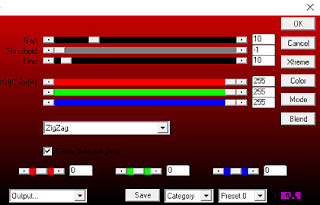Circus
Obrigada Saturnella por autorizar
a tradução
*************
1 layer alpha
contendo as seleções
as cores
2 presets
1 tube texte
Tube personnage de
Krys
Tube clown de Luz
Cristina
Plugins
Mehdi,Wavy Lab 1.1
FM Tile tools,Collage linear
Vanderle,UnpluggedX,Defocus
AP 01 Innovations,Lines silverlining
Plugin Galaxy,Instant mirror
Filter Factory G,Bevel 1.5
Mura Meister’s,Perspective tiling
AFS Import,Sqborder2
Eye Candy5 Impact,Glass,Perspective shadow
Andromeda,Perspective
Toadies,What are you
Simple,4Way average
*************
Duplique
os tubes e feche os originais
Dois cliques
nos presets, para importá-los em seus respectivos plugins
Foreground: a76616
(escuro)
Background: fff8b0
(claro)
cores:
1- Abra a
layer alpha_circus
Duplique e feche a
original
Trabalharemos naa cópia
Renomeie a layer
para raster1
2- Effect
/ Mehdi / Wavy Lab 1.1: Style Magnetic / 10 / 90 / 0 / Mode Normal
3- Effect / FM Tile
Tools /Collage / linear / Default
4- Layers / Duplicate
Image / resize à
80%, resize all layers desmarcado
Adjust / Sharpness /
Sharpen
5- Effect / Image
efects / Seamless Tiling: Preset Side by side
6- Com a varinha
mágica selecione as partes transparentes de cima e de baixo
Layers / new raster
layer
Pinte com o gradiente
style Linear / Angle 45 / Repeat 3 / Invert marcado
7- Effect / Texture
effects / Blinds: 2 / 80 / cor do foreground / Horizontal e Light from
top/left marcados
8- Selection / Invert
Effect / 3D Drop
Shadow: 0 / 0 / 100 / 40,00 - cor preta
Selection none
9- Layers / Duplicate
Image / Free rotate:
Right / 45 / all layers desmarcado
10- Effect
/ Vanderle / Unplugged X / Defocus / Defocus 3
Layers / Arrange /
Move Down
Mude o Blend Mode
para Hard Light e a opacidade para 60
11- Selection /
Load/save selection / Load selection / From alpha channel - localize
a sélection1
Selection / Promote
selection to layer
12- Effect / Plugin /
AP 01 Innovations / Lines silverlining: ZigZag / 10 / -1 / 10 / 255 / 255 / 255
Layers / Merge Down
Mude o Blend Mode
para Hard Light e a opacidade para 50
Selection none
Layers / Merge
Visible
13- Effect
/ Plugin Galaxy / Instant mirror: Quadrant NW
14- Effect / Plugin / Filter Factory G / Bevel 1.5: 50 / 22 / 67
15- Layers /
Duplicate
Image / resize à
80%, resize all layers desmarcado
Image /
Mirror
Image / Flip
16- Effect / 3D
Drop Shadow: 0 / 0 100 / 40,00 - preto
17- Effect / Image
effects / Offset: Horizontal= -450 / Vertical= 0 / Wrap marcado
18- Ative a layer de
baixo
Selection /
Load/save selection / Load selection / From alpha channel - localize a sélection2
Selection / Promote
selection to layer
Mantenha a seleção
19- Effect / Plugin /
Mura Meister’s /Perspective tiling / Default
Selection none
20- Effect / 3D Drop
Shadow como antes
21- Ative a layer
acima de todas
Selection /
Load/save selection / Load selection / From alpha channel - localize a sélection3
Edit / Cut
Selection / none
22- Selection /
Load/save selection / Load selection / From alpha channel - localize a sélection4
Edit / Cut
Selection / none
23- Permaneça na
layer acima de todas
Selection /
Load/save selection / Load selection / From alpha channel - localize a sélection5
Layers / New raster
layer - Pinte com a cor clara
24- Selection
/ modify / contract / 5 px
Pinte com o gradiente
style / Sunburst / Repeat 0 / Invert marcado / Center Point e Focal Point 50
25- Effect / Texture
effects / Mosaic-Glass: Symmetric 100 / 100 / 100 / 10 / 100
26- Effect / Plugin
/ AFS Import / Sqborder2: 70 / 34 / 215 / 0 / 0 / 0 / 0 / 0
Selection / Invert
Effect / 3D Drop
Shadow: 0 / 0 / 60 / 30,00 - preto
Selection / none
27- Ative o tube
personnage de Krys
Apague a marca d'água
Image / Mirror
Edit / Copy e Edit /
Paste as new layer na imagem
Image / resize
a 70%, resize all layers desmarcado
Posicione no
retângulo como no modelo
Adjust /
Sharpness / Sharpen
28- Effect / 3D
Drop Shadow: 4 / 7 / 60 / 30,00 - preto
Layers / Merge Down
29- Selection /
Load/save selection / Load selection / From alpha channel - localize a sélection5
Selection
/ modify / contract / 5 px
Effect / Plugin / Eye Candy5 Impact / Glass
Aplique o Settings : circus_glass e dê ok
Selection none
Effect / Plugin / Andromeda / Perspective: Side Walls / It open
30- Effect / Image effects / Offset: Horizontal=
-40 / Vertical= 0 / Transparent marcado
31- Layers /
Duplicate
Effet Toadies,What
are you: 15 / 0
Effect / Edge effects
/ Enhance
Layers / Arrange /
Move Down
Effect /
Image effects / Offset: Horizontal= -15 / Vertical= 0 / Transparent marcado
33- Ative a layer de
cima
Effect /
Image effects / Offset: Horizontal= 10/ Vertical= 0 / Transparent
marcado
34- Effect / Eye Candy5 Impact / Perspective shadow
Aplique o Settings : circus_shadow e dê ok
35- Ative novamente
o tube personage de Krys
Edit / Copy e
Edit / Paste as new layer na imagem
Coloque à direita
como no modelo
36- Effect / 3D
Drop Shadow: 35 / 12 / 35 / 20,00 - preto
37- Edit / Copy
e Edit / Paste as new layer na imagem o tube clown de Luz Cristina
Image / resize à 50%,
resize all layers desmarcado
Layers / Arrange /
Move Down - 4 vezes
Mova ligeiramente o
tube (Mais centralizado)
Mude o Blend Mode
para luminance , ou outro, baixe a opacidade para 46
Suas layers estarão
assim:
38- Ative a layer
Merged (baixo de todas)
Edit / Copy
Image / Add Borders:
1 pxl cor do
foreground (escura)
3 pxls cor do
background
1 pxl couleur foncée
50 pxls cor branca
39-Com a varinha
mágica selecione essa borda branca
Edit / Paste into
selection
40- Effect / Plugin /
Simple / 4Way average
41- Effect / Plugin
/ Toadies / What are you: 15 /15
Adjust /
Sharpness / Sharpen
42- Selection /
Invert
Effect / 3D Drop
Shadow: 0 / 0 / 100 / 40,00 - preto
Selection none
43- Assine
Image / Add
Borders 1 pxl cor Preta
44- Image / resize à
900 pxls widht
45- Edit / Copy
e edit / Paste as new layrer o tube texte
Posicione
Effect / 3D Drop
Shadow: 0 / 0 / 80 / 20,00 - preto
Layers / Merge all
Adjust / Blur /
Unsharp Mask: 10,00 / 30 / 80 - Luminance only desmarcado
Salve como Jpeg
Tutorial criado
em 29/11/2015
©saturnella